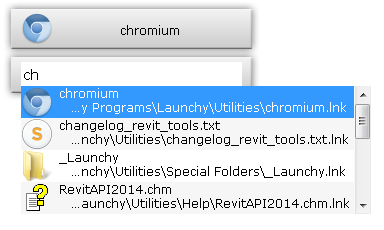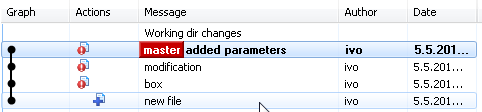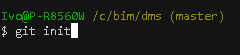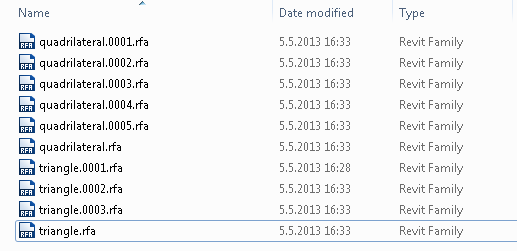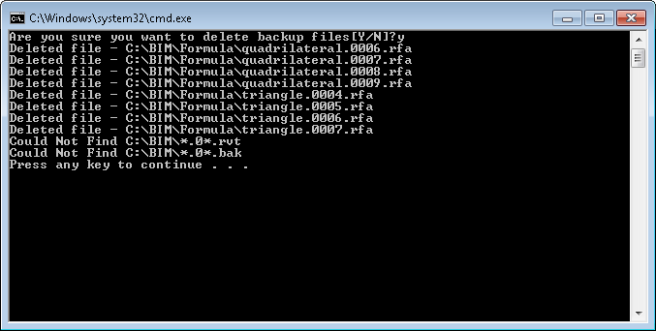The video shows how you can create new rooms based on existing rooms, that belong to different phase. The process is not fully automated – you would need to delete old rooms and update room numbers manually.
Edit: Apparently there’s even easier way to do this:
- instead of copy-ing the room, you can Cut it
- next you delete all unplaced rooms
- activate view with phase where you want to place the rooms and Paste